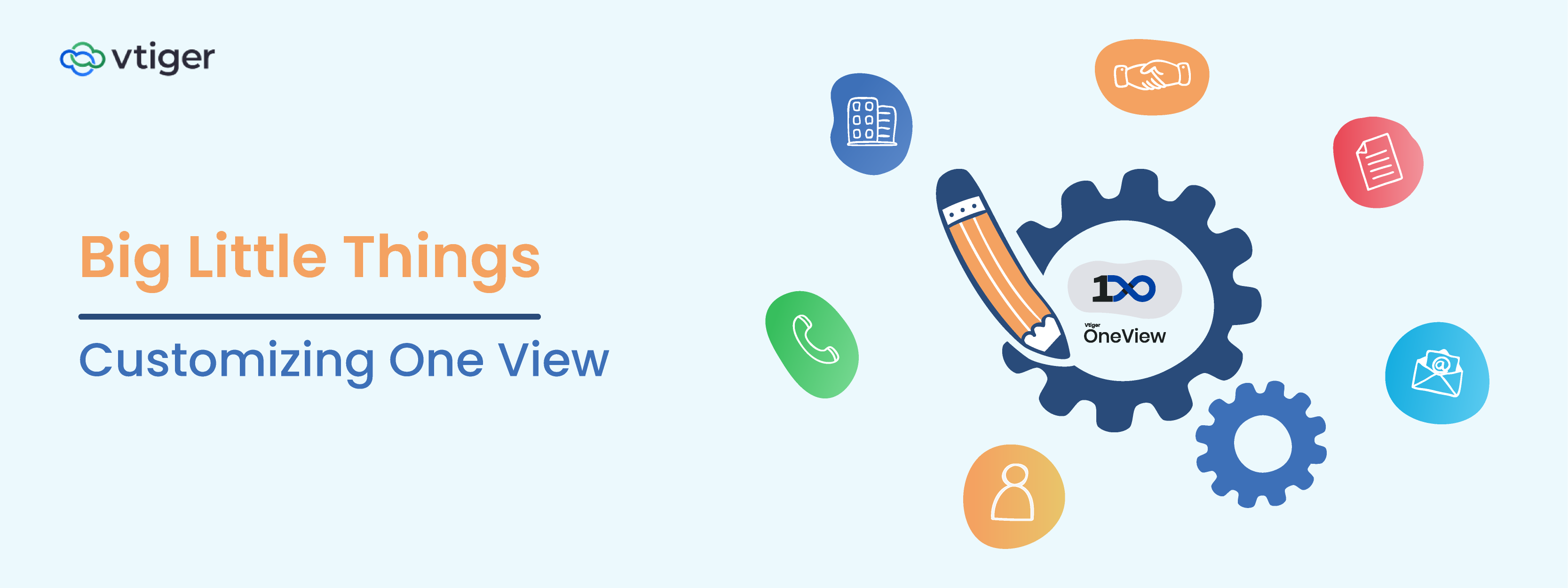Welcome back to the blog series Big Little Things, where we highlight some of the lesser-known and sometimes overlooked features and enhancements in Vtiger CRM that pack a big punch. This blog highlights how Vtiger users can customize One View to ensure they see the most relevant data to related records in the CRM. Let’s dive in and learn more about this exciting feature.
What is One View?
One View is a real game-changer for CRM users enabling them to gain valuable insights quickly while getting a 360-degree view of their records on a single screen. For example, if users are viewing a Contact record in Summary View, they can see the related Organization, Deals, Cases, Quotes, etc.

One View also allows users to click on the related record to expand it and view its Key fields, Header fields, and Next Actions. This will help save valuable time for your sales, marketing, and support teams who are searching for insights and data related to an individual record.

Users can also create additional related records, open a related record in a new tab, and perform other outreach activities on the related records such as email, phone calls, and SMS messaging.
Lastly, One View is where you can set the Deal Contact Role on a Contact record that is related to the Deal. Setting the Deal Contact Role is a crucial step in helping to close more Deals by identifying decision-makers. It also influences Deal Scoring when using the Calculus AI feature.

How to Customize One View.
Customizing One View is a simple process that can be performed by admins on an account. There are two ways you can access the One View customizing page:
- From Summary View on a record.
- From Module Layouts and Fields (On the Settings page).


Once users have accessed the One View customizing page, they can drag and drop any “Available Relationships” (Modules) into the “Relationships shown in One View” section to add them to One View for that module. Users can also reorder or remove relationships from One View with a couple of clicks.

Once the admin has customized the configuration, it will appear for all users on the account. This allows for unique customization depending on a company’s business needs.
Click here to sign up for a 15-day free trial or try our forever free Pilot edition.