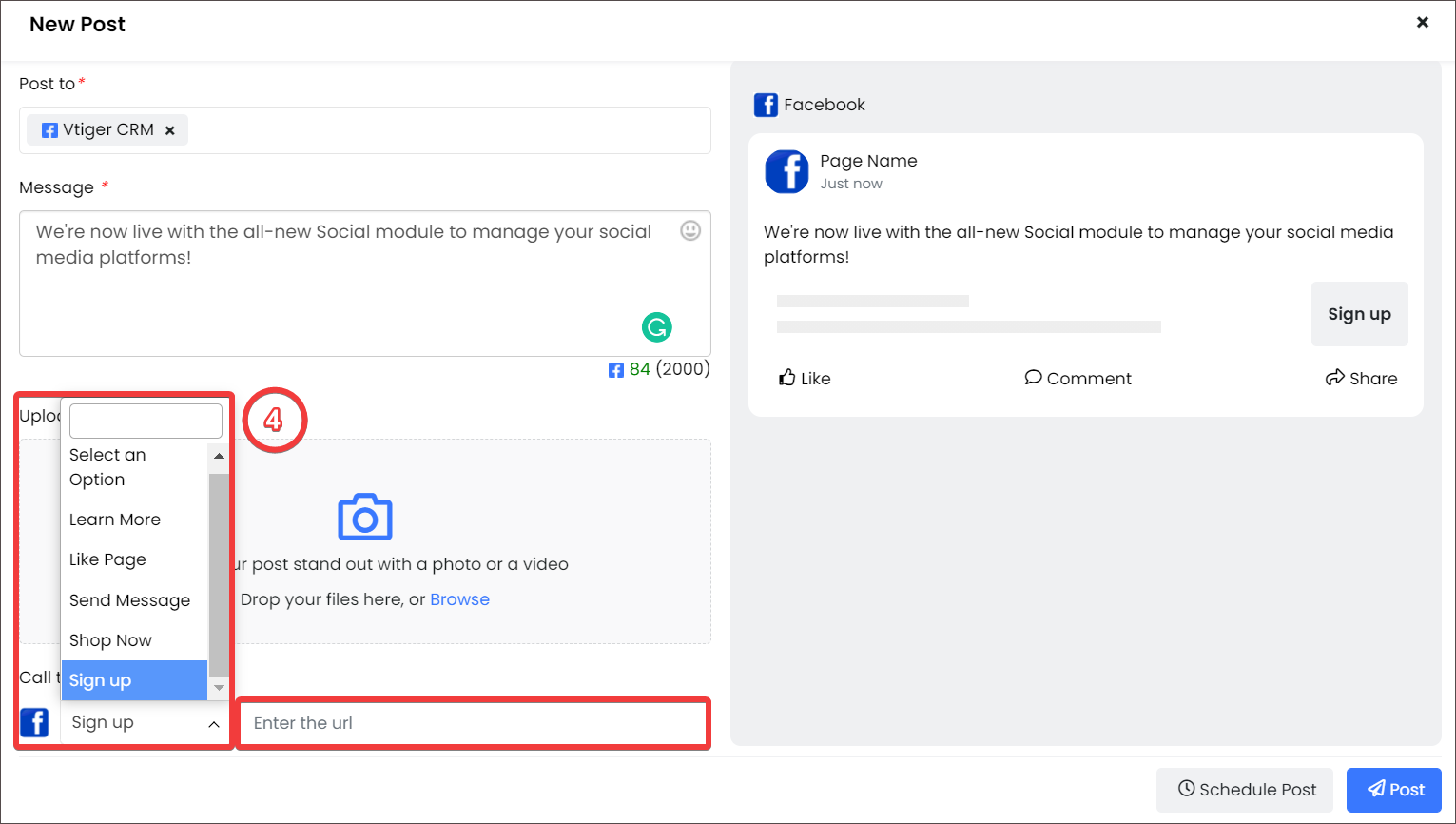A few days ago, we introduced you to our brand new Social module[1]. It is a platform within Vtiger CRM that allows you to manage your social media accounts such as Facebook and Google My Business.
In this blog post, we will take a comprehensive look at Vtiger Social’s Facebook aspect.
Facebook is a widely used social media platform in this day and age. Many businesses have a social presence on Facebook that helps them reach a broader audience and bridge the communication gap. And some of this audience could very well be your potential customers. Wouldn’t it be tedious and time-consuming for you to collect data or respond to customers on multiple social accounts?
With this in mind, Vtiger has created the Social module. With Vtiger Social, you can log in to your Facebook page and monitor your social interactions while performing other tasks in the CRM.
Benefits of using the Social module
- It’s a one-stop destination for all your social media posts, interactions, and updates.
- You can post content on different social platforms simultaneously.
- You don’t have to use a separate tool to create and schedule social media content.
- It’s a time saver as you can manage your tasks and other CRM records along with your social media platforms.
Broadly speaking, you can use the Social module features to:
- Create posts
- Manage reviews and comments
- Create leads, contacts, and cases
- Use the Social Inbox
- Access Social Settings
Let us now look at how you can use the features in the Social module.
Creating posts

-
Create a post for multiple accounts: Creating a post is easy and comes with a lot of handy options. While creating a post, you can choose multiple accounts to publish at once.
-
Post preview: You can also see a preview on the right side of the post so you can check it before publishing. As you insert the content, you can review its updated preview (Rhyming unintended).
-
Add media files: Additionally, you can upload media files like pictures, GIFs, and videos to Facebook. Select files from your local computer and upload them with a click.
-
Call to Action (CTA):

Another valuable feature of the Social module is putting a CTA on a post. A CTA is a marketing tool used to induce an immediate response from readers, such as visiting a website or clicking a signup link. You can choose from a couple of options provided and attach a URL to the CTA button. Users are redirected to the URL when they click the button.
-
Scheduling your posts:

Have the content ready but don’t want to post it right now? Draft your content and schedule it to a future date or time. Scheduled posts are automatically published to the accounts selected.
Sounds useful, right? Read on for more exciting features in Vtiger Social.
Managing reviews and comments
![]()
When users submit reviews for your business or comments on your posts, you can see them on the Social module.
And not just text comments, responses in the form of Emojis are also displayed in the Social module. For example, a Heart icon may indicate a positive review, and a Heartbreak icon may mean a negative review.
Furthermore, you can reply to the reviews and comments, making communication with your audience simpler! You can also like comments and create comment streams to flag important conversations.
Creating leads, contacts, and cases
What’s more interesting than anything else is this – you can create lead, contact, and case records from a user’s profile details.

Take these examples.
- Lead or Contact records: If you believe a Facebook user could be a possible lead or notice that you haven’t saved a Facebook user as a CRM contact, you can directly create lead or contact records by filling out important information.
- Case records: When users leave a complaint or an issue in reviews or comments, you can easily create cases to manage and resolve them.
Social Inbox feature

Now let us look at the core of the Social module – the Social Inbox feature!
Your Social Inbox is a single hub to get notified about everything happening on your Facebook page. The Activity Timeline shows all the activities such as posts, comments, and reviews.
You can edit, delete, reply, and create records from this page.
Social Settings
What’s more? You have the freedom to add multiple accounts to Social as required. You can temporarily disconnect accounts or permanently remove them if needed. You can also create automation rules to trigger the creation of records when a user leaves a comment, like, or review!
Eager to use the Social module? Refer to our help documentation to get started! Stay tuned for our next post about Vtiger Social’s Google My Business feature.
_____________________________________________________________________________________________
[1]https://www.vtiger.com/blog/vtiger-social-module-bring-your-social-media-interactions-into-your-crm/