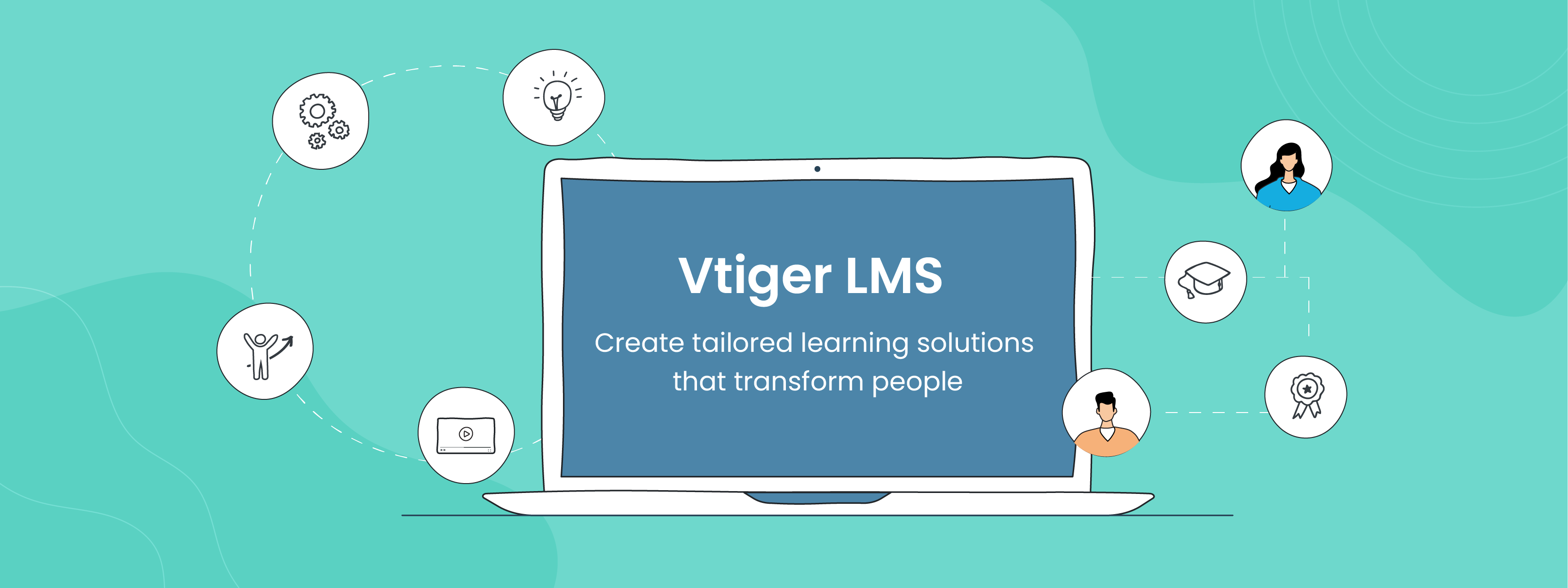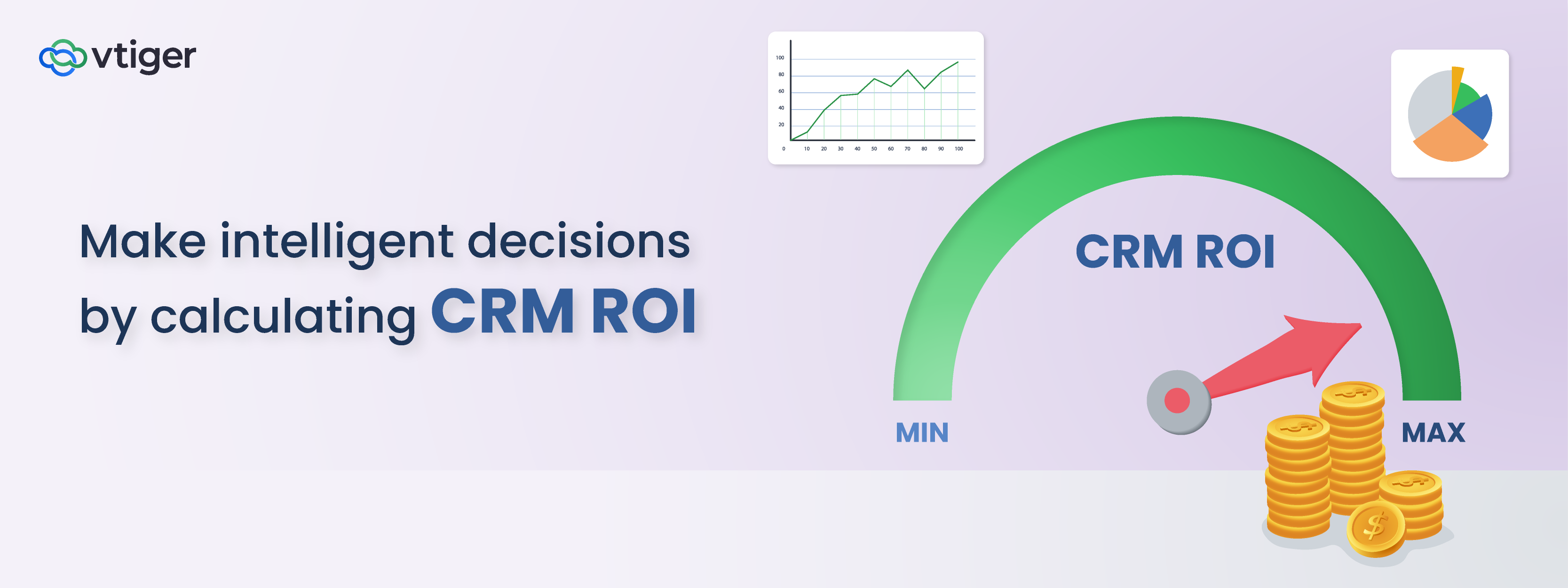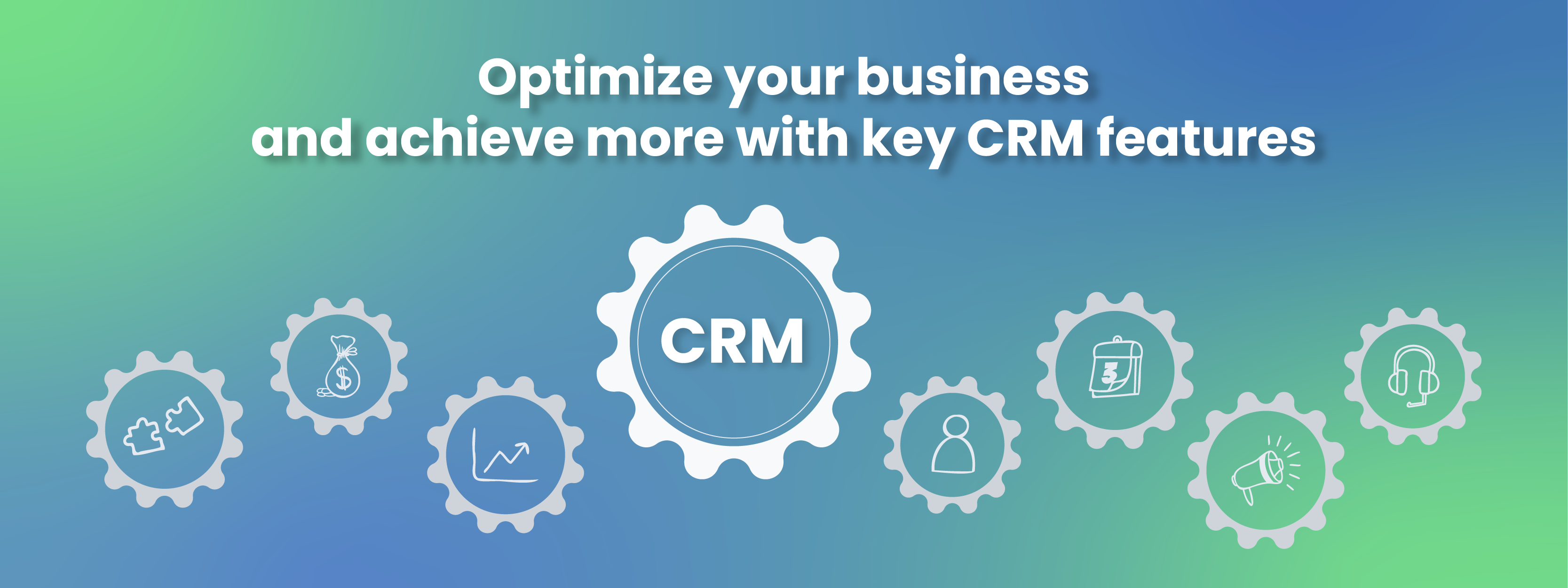In our previous blogs, you have learned why a Learning Management System (LMS) is important for a business and how an LMS can help with employee training.
We also introduced to you our latest feature – Vtiger LMS and its uses.
When it comes to training your employees, onboarding new hires, or sharing knowledge with your customers, the right LMS tool can make a difference.
Vtiger LMS makes it easy to build courses and publish content to suit your organization’s learning needs. The LMS helps you:
- Add and organize content in a single location
- Publish content in different formats
- Create courses, lessons, exercises, and quizzes
- Add certifications
- Manage and track users and their progress
Remember the LMS helps you manage your content, create courses, and track user progress. LMSes do ‘not create the content’ as authoring tools do. You must create content like videos, presentations, and other material before creating a course.
Now, Vtiger LMS comes with two interfaces:
The LMS Instructor Console – to manage and publish content (for instructors and administrators)
The LMS Portal – to view and access content (for students and users)
In this blog, we will cover the LMS Instructor Console.
What is the Vtiger LMS Instructor Console

The Instructor Console allows instructors, authors, and administrators to create courses with components like concepts (lessons), exercises, and quizzes. The image above shows you the relationship between a course and its various components. Each of these components comes with its own modules, making it easier to manage them.
The LMS also acts as a repository for your content. Since you can create these components separately, the LMS gives you the flexibility to create custom courses and learning programs depending on your needs.
For example, you can easily onboard new hires into your organization by creating a learning program combining different courses – from technical skills to soft skills to compliance courses.
With the LMS, you can:
- Add multiple concepts
- Choose to add a quiz or exercise or even decide not to add one
- Create a course by linking concepts and exercises to it
Let us see how.
Note:
- All Vtiger CRM users will be able to create and publish courses, concepts, exercises, quizzes, and questions from the LMS Instructor Console.
- Only those courses (along with concepts, exercises, quizzes, and questions) published from the LMS Instructor Console will be available in the LMS Portal.
How to create a course
In this section, we will show you how to create a course by adding different components. Adding components is really easy as it is form-based – all you have to do is add all the required details, including video links.
You can also add the components separately and link them at a later time to create a course. Let us begin by adding course details.
- Adding a course

You can add course details such as name, duration, category, etc. You can embed the video URL in this step and also set the conditions for the completion of a course. For example, one can complete the course only after they have completed a quiz successfully.
Remember to keep a course in the ‘Draft’ status till you are ready to ‘Publish’ it. You can also decide to make the course to be visible to just your employees or both your employees and customers.
Advantage: You can choose to create a course without concepts (lessons) in it. Just add the video directly in the form.
- Adding a concept

Concepts are what you refer to as lessons, chapters, or topics in a course. As mentioned earlier, you can directly add concepts to the LMS without linking them to a course. Imagine adding a whole lot of concepts (lessons) at your leisure and then putting together a selective few to create a course.
You can multiple exercises to a concept to help your audience with knowledge retention. - Adding an exercise

Exercises are related to a concept (lesson). They help instructors assess users and help users in retaining knowledge about the topic they have learned.
You can add as many exercises as you want to a concept. You can add a pass threshold (pass percentage), show responses to the user, and even set up a ‘shuffle’ pattern where the questions will appear in different patterns to different users.
For any exercise, you can add a question in the Questions module and link it back to a concept. - Adding a quiz

Quizzes are related to a course. Just like an exercise, you can use a quiz to test the user’s knowledge after completion of a course.
You can add as many exercises as you want to a concept. You can add a pass threshold (pass percentage), show responses to the user, and even set up a ‘shuffle’ pattern where the questions will appear in different patterns to different users.
The LMS sends notifications to instructors whenever a quiz has been completed by a user and requires action from the instructor.
For any quiz, you can add a question in the Questions module and link it back to the course. - Adding a question

The Questions module is where you add questions. You can quite literally build a question ‘bank’.
Vtiger LMS allows you to add questions in different formats like multiple choice questions (radio buttons, checkboxes), agree/disagree, questions that require answers, etc.
You can link a question to either an exercise or quiz or both. Once you have uploaded your questions, you can use the Summary view to select and link questions to a concept. This helps you control the number of questions you want to add.
Advantage:
You can set up random and shuffle patterns to change the order of questions that appear in a quiz or an exercise.
How to publish a course
After you have different components that make up your quiz, like the videos, concepts, etc., you need to publish the course.
The Courses module List View displays all the courses that have been added. Click on one of the courses you want to publish to go to its Summary View. The One View widget displays related components. Go to each and ensure they are in Active mode. Once reviewed, click the Publish button to publish a course.
A published course will appear on the LMS Portal for your audience – students, employees, and customers.
Want to publish a course? Here is a quick reference card that lists all the required steps.
Vtiger LMS is available as an add-on for Vtiger One Professional and Vtiger One Enterprise editions.
It is free to use till 31 December 2022. Try it now.
Create custom learning courses and bridge the gap between your organization and your employees and customers.